Install Harden on your device
Harden can be run directly in your web browser, or as an app on phone or desktop.
Running it in your browser is simple: click on the link that says Go to the app!
But for speedy access, you can install Harden as an app on your phone. It’s really simple - no download required!
Once installed, it behaves like a normal mobile app, but does require an internet connection.
Please choose your type of device below:
Android
Follow these steps:
- Open this website on your phone’s web browser - Chrome, Firefox, Opera, etc. (The following steps won’t work if you use another app to open the link.)
- Go to the app!
- Once signed in, you should see a message saying something like ‘Add Harden to Home screen’. Simply tap on this message, and you’re done!
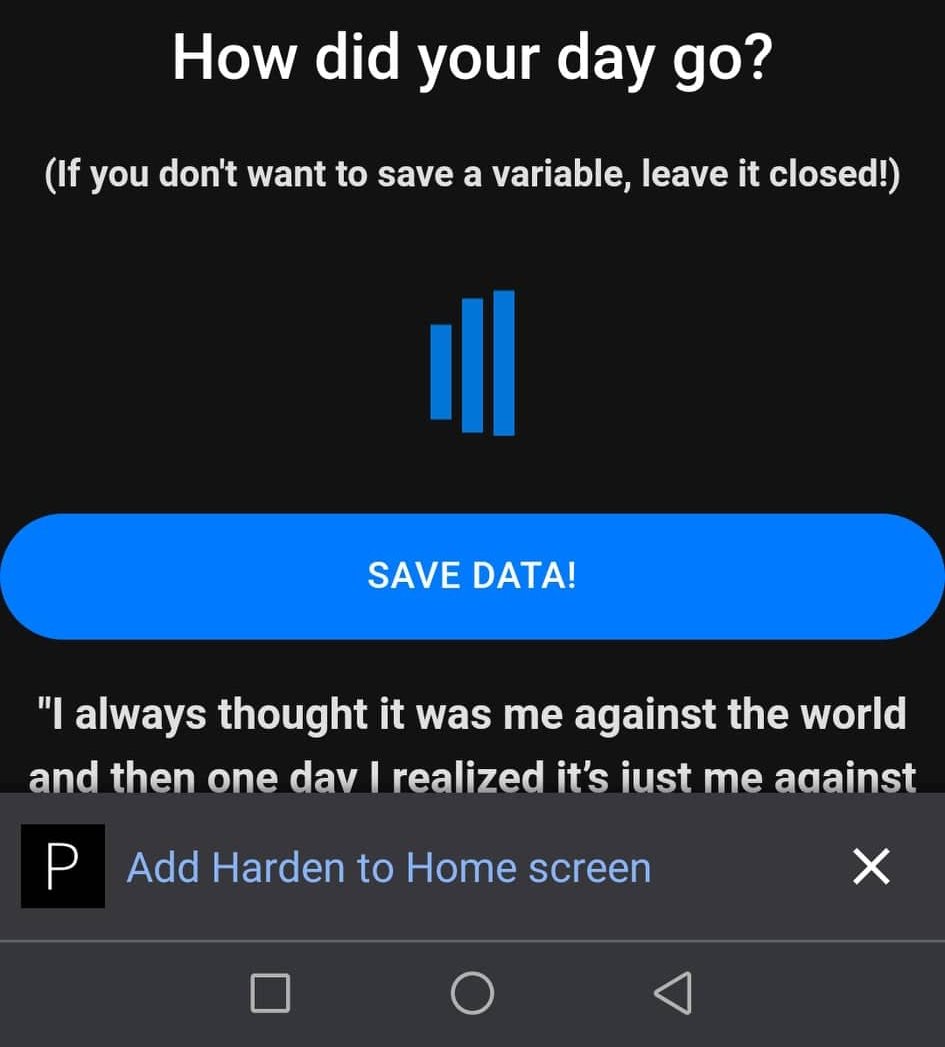
- If this message doesn’t appear, then click on the menu button (3 dots in the corner of your browser), and look for the message saying either ‘Add to home screen’ or ‘Install app’.
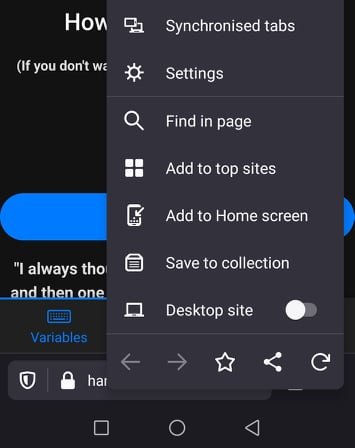
- You should now see an icon on your home screen:
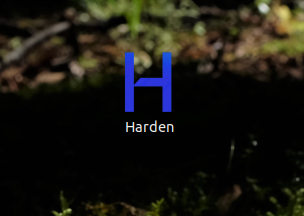
iOS
Follow these steps:
- Open this website in Safari. (The following steps won’t work if you use another app to open the link.)
- Go to the app!
- Sign in with your email and password, or register if you haven’t already.
- Select the Share button located in the bottom bar of your iPhone/iPad (the square with an arrow pointing up).
- Click on ‘Add to Home Screen’, then select ‘Add’.
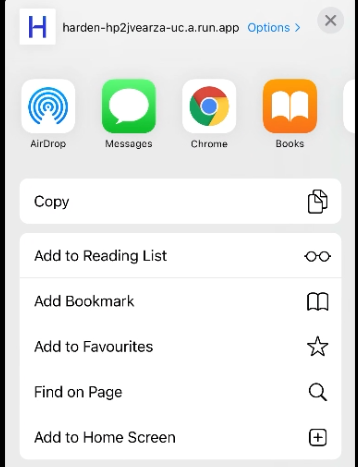
- You should now see an icon on your home screen:
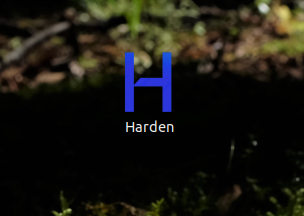
Windows/Mac/Linux
On desktop, you can use the Chrome, Chromium, Brave or Edge browsers to install Harden as a standalone app. This can be done via the install button on the address bar, once you have signed in:
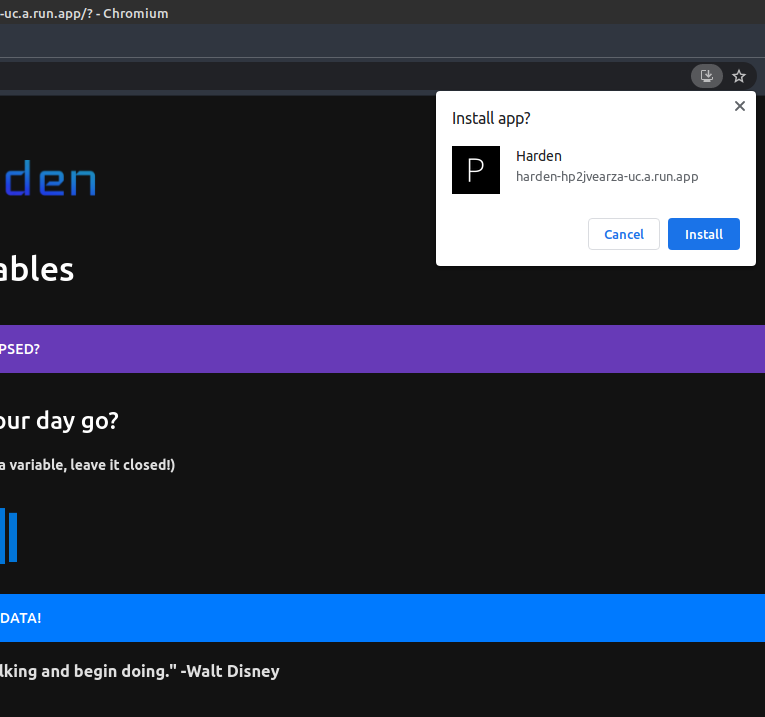
You should now see an icon on your desktop. This will behave like a normal desktop app, but does require an internet connection. (Press F11 for fullscreen mode!)
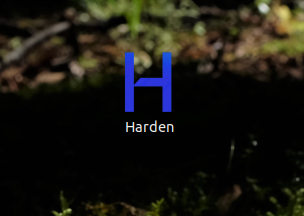
Privacy Policy | Terms of Use
© Copyright 2021 Harden Analytics